When you work with students and hand them writing assignments, you usually want them to use a word processor of some sort. One is Microsoft Word, but what are some of the most basic types of formatting you wish your students knew?
In this post, I’ll go over a few basic formatting options in Word for students. I think every student should know how to use headings, table of contents, page numbers, and check your spelling and so on.
This post will give you a quick guide for getting started with some of the formatting options Word has to offer.
Table of Contents
- Use Headings in Word
- How to Create a Table of Contents
- Use Page Numbers in Word
- How to Use Header and Footer in Word
- How to Use the Editor in Word
- Conclusion
Use Headings in Word
One easy way to structure your text is to use headings of different levels to divide your text into more manageable pieces. Many students may not realize this, but using the headings inside Word also helps a lot when and if you need to create a table of contents later on.
For shorter assignments, you don’t need that many headings, but if you write a longer essay then headings become more valuable. Creating headings can also be a way for you to remember which parts you need to include in your essay, you can always change these into something that fits the text later.
How do you use headings? First of all, take a look at the ribbon section inside Word. There should be a piece of the ribbon for style and this is where you want to go. You can either choose the heading of the right level first and then type it or you can type first and change the format later.

If you’re the kind of person who writes first and changes format later, then you can also highlight the part you wish to change, and then choose the heading you want. Either way is fine, but don’t stick to manually bolding parts of your text and changing the font size to create a heading – there are better ways!
How to Create a Table of Contents
Another useful thing to know in Word for students is how to create a table of contents. If you’ve worked with the headings that already exist in Word, then creating a table of contents is a breeze. Once more, take a look at the ribbon and go to the part saying References.
Click on Table of contents and choose a design you like, that is it!
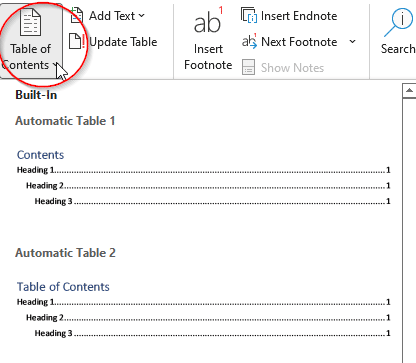
If you do this once a text is complete, then there isn’t that much to do. However, if you make changes to your text and those changes show up in ways such as in page numbers moving around then you might need to update your table of content to reflect these changes. The same thing applies if you change a heading somewhere in your text.
Make sure your table of contents is up to date before publishing your text or sending it in for assessment. If you need to update your table of contents, click on it with your mouse, then choose the option Update table.
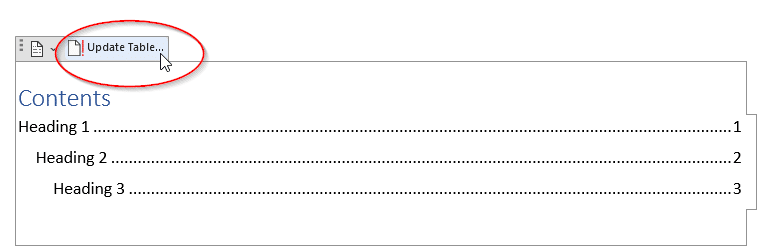
And speaking of pages and numbering them, this brings me to the next thing I think every student should know: how to use page numbers in their Word documents.
Use Page Numbers in Word
Having a page number can be crucial, at least if you write a longer text. Again, using this feature is easy at least if you know where to find it.
To insert a page number, go to the ribbon and look at the section called Insert. Then look for the part where you can insert the header, footer, and page numbers.
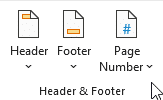
When you click on Page number you get a drop-down menu where you can make some options. You can choose where to place your page number and inside these drop-downs, you find some ways to change what style your page number should have.
In some cases, you also want to start the page number on a different page than the first one. One example that comes to mind is if you have a larger essay and want to exclude the front page, abstract, and page of contents from your page numbering.
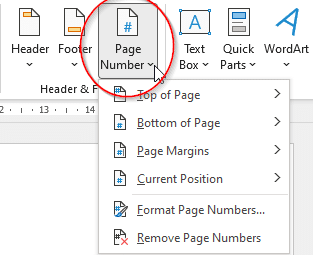
If this is the case, choose Format page numbers from the drop-down. Once inside, you get some more options making it possible for you to start your page numbers at say page three instead of the first page of your document.
How to Use Header and Footer in Word
Ah, using headers and footers in Word. Why is this something you should care about you ask? Well, this is a nice way to include information that you don’t wish to take up precious space on the page itself.
Sometimes you may want to include your name and class at the top of the page, or add an address at the very bottom of your document. This is why knowing how to use a header or footer is useful knowledge.
There are two different ways to insert a page header/footer. The first way is to go to your ribbon and choose Insert again. You find the drop-down options for inserting a header/footer just above where you found your page numbers.
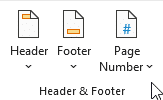
Again, clicking on one of the drop-down menus gives you some options to customize the style you wish to use.
Another quick way to insert a header or footer is to double click at the top or bottom of your page respectively. This lets you start typing your header or footer right away, and also takes you to the ribbon option for this part of the page.
How to Use the Editor in Word
The last basic formatting I think every student should know is how to check your spelling in Word. This can save you from unnecessary feedback from your teacher regarding your spelling, and you can also use it to make sure your grammar is where it should be before you hand in your assignment.
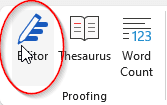
To use the spell checker built into Word, go to Review and then click Editor. One thing you need to make sure of is that Word is checking the spelling of the language you use. Sometimes, if you mix two languages in a document, you confuse the computer quite a bit.
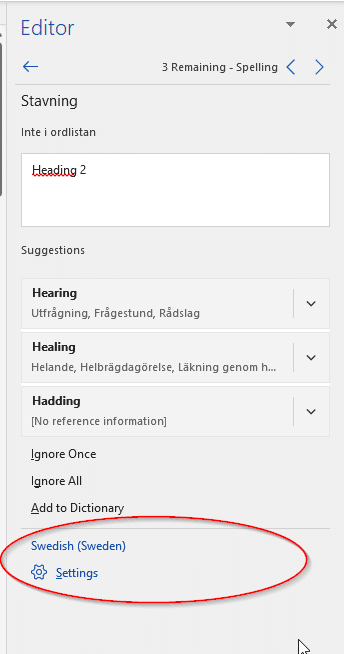
When you use the editor, make sure that the suggestions you get are correct in the context used.
Word will bring up suggestions for you when you use this tool.
Conclusion
Knowing basic ways to format your document can help you both in making sure you have prepared your assignment before handing it in, and if you write a longer essay knowing how to format your document is important in terms of structure and readability.
Do your students know these basic ways of formatting their documents? Which sections were most helpful to you?
