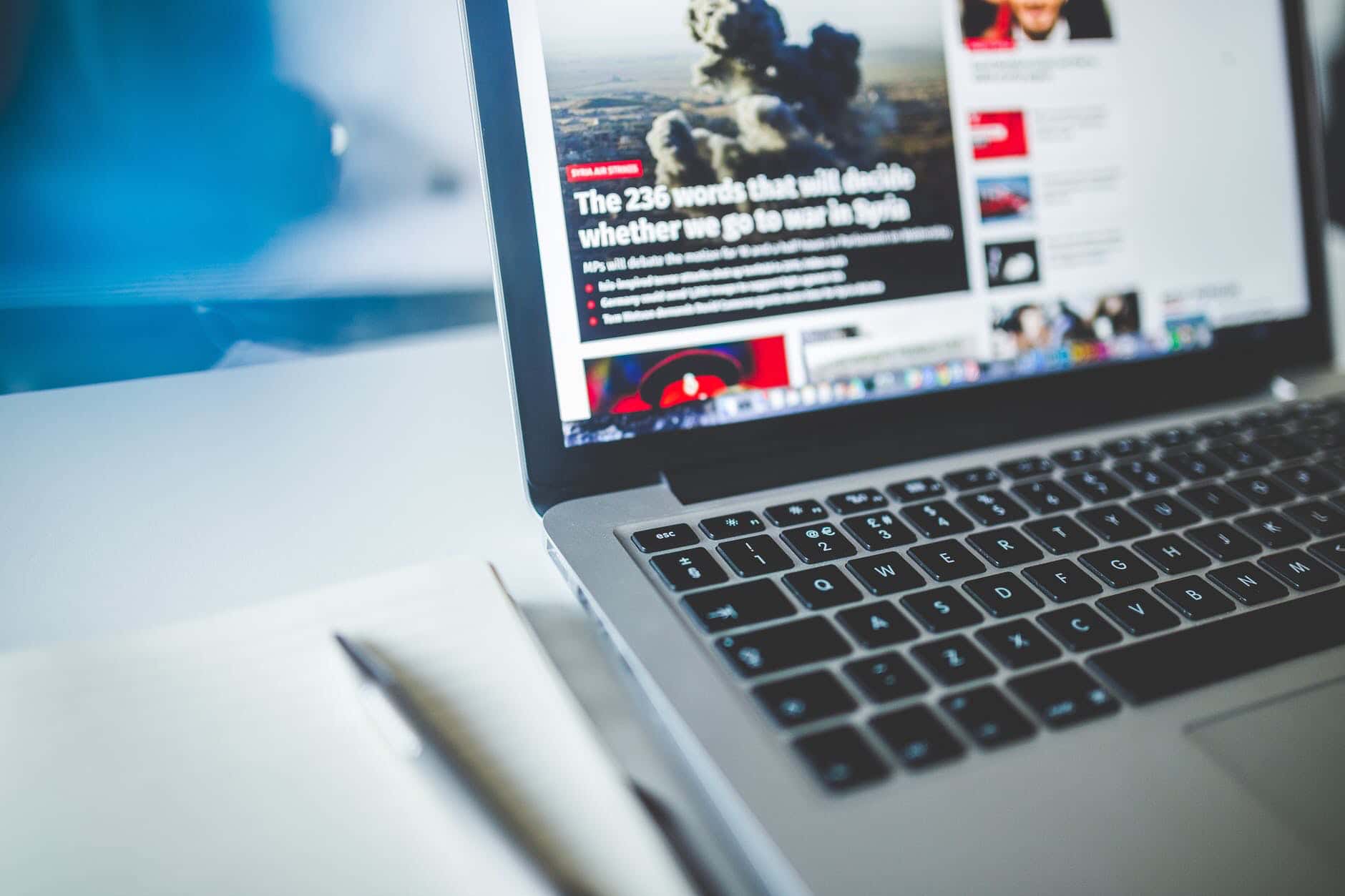
Raise your hand if you like using add-ons in your browser ????????♀️ I know I do and they can be an excellent way to improve your experience on the web. In this post, I’ll share 5 useful add-ons to improve your browser and make your work-life easier.
We all know the world wide web can be a total jungle. Luckily there are tools to help to navigate this sea of information and protect your time and focus from mindless scrolling.
Protect your passwords!
If you haven’t already gotten yourself a database for storing your passwords, this is something I strongly recommend! After working for a few years, you tend to have a lot of passwords you need to keep track of. And we all know how useful and safe passwords like password1234 or qwerty are right? If not, trust me on this and get yourself a better place to store safe and secure passwords. Your IT department will thank you as well. The best part? You don’t need to be an expert in IT to use this.
There are many different password managers out there, and they vary a lot in terms of how easy it is to get started. Some work excellent on their own, some need a bit more time to get set up properly. On the top of my head, these are the password managers that come to mind:
- 1Password
- LastPass
- KeePass together with Keefox/Kee
- Dashlane
The password manager KeePass is a free and open-source password manager. It was first released in November 2003 and developed by Dominik Reichl. This is the password manager I’ve had and used for years. It does take a moment to set up – but works like a charm once you’ve done this! I use this password manager to create and store my database of passwords. I also let the program create new and strong passwords for me when I need a new one.
Browser Add-ons for Passwords
But wait program? Wasn’t the topic browser extensions? Why yes it is! I use KeePass together with different extensions, depending on the browser I use. In short: KeePass stores my passwords, and the browser extension lets me log in to the different accounts I use.
I use different browsers for different accounts and reasons but for all browsers I use, I use the extension Kee. When I reach a page with a login prompt, Kee will let me choose passwords that match the page.
Remove Clutter When Reading
When you browse the web you can come across content that is excellent, but difficult to focus on. The site you’re visiting can be full of different ads, popups, and so on. Fear not! Get the right extension for focused reading!
I use several browsers daily, and the feature for focused reading is something that can truly help you. It is already built into Firefox nicely from the start: Firefox Reader View. It doesn’t work on every page but in many cases, a simple click is enough to remove unnecessary things from the page such as ads, pictures, and so on. I can also change the background color, font, font size, and line width. I can also let the computer read the article, which can be very useful for both teachers and students. The text will be read back to you using speech synthesis. It’s not perfect, but it can still be helpful and you can adjust the speed.
If you prefer using Chrome or Edge, I recommend downloading the extension Reader View. This does pretty much the same thing as the built-in focused reader in Firefox. Edge have immerse reader as a part of the browser, and it does the same things as the reader view included in Firefox. One difference is that the immersive reader in Edge has more voice options, and feels more natural and pleasant to listen to.
Speaking of Reading…What About Saving Things for Later Use?
A lot of times I find myself finding good material that I want to look more into later. To avoid the hassle of e-mailing myself links, I have two add-ons to share here:
- OneNote Web Clipper
One add-on to save them all! – meet OneNote Web Clipper. This browser add-on works together with your OneNote notebooks. It lets you save articles, parts of pages, bookmarks, and more straight to your notebook. It works with both Chrome, Edge, and Firefox. Once you have this extension installed, is to log into the account you use for your OneNote notebooks. If you have multiple accounts, my tip here is to actually not stay signed in. Instead sign in to the right account when you clip an article, product, or bookmark something for later use. You can choose to capture a full page, a region, or the article text, or save it as a bookmark.
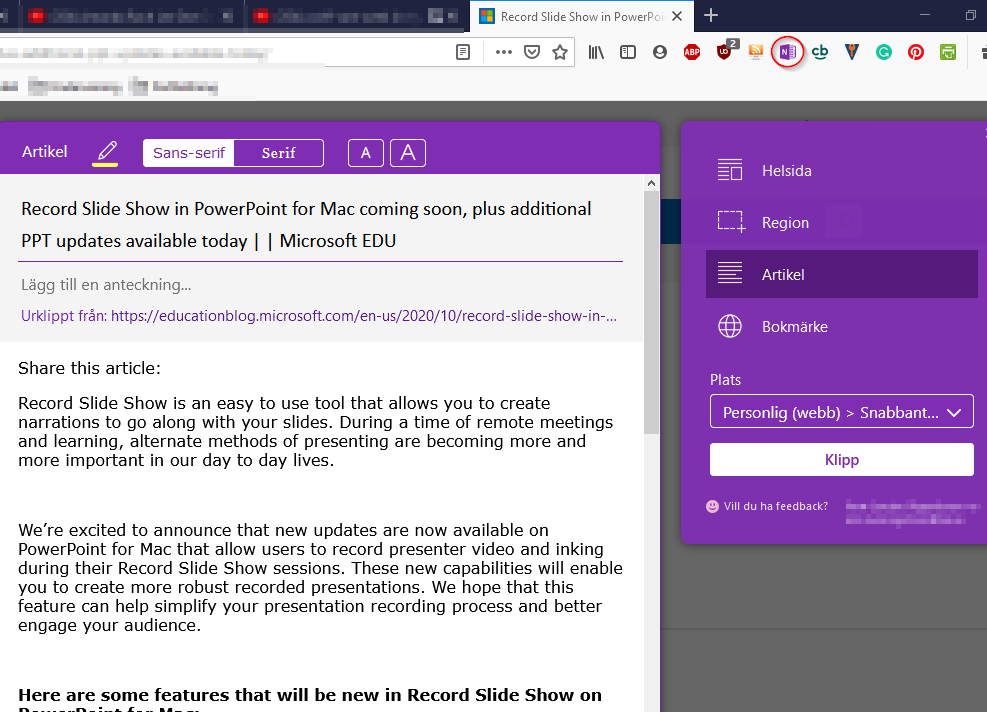
Another Add-on to Save Great Content
My new favorite for saving articles, videos, and more from any of my browsers is the add-on Pocket from Firefox. You need to create an account for this, a free account is often enough. Once logged in you just tap this icon to save the article or video to your Pocket.
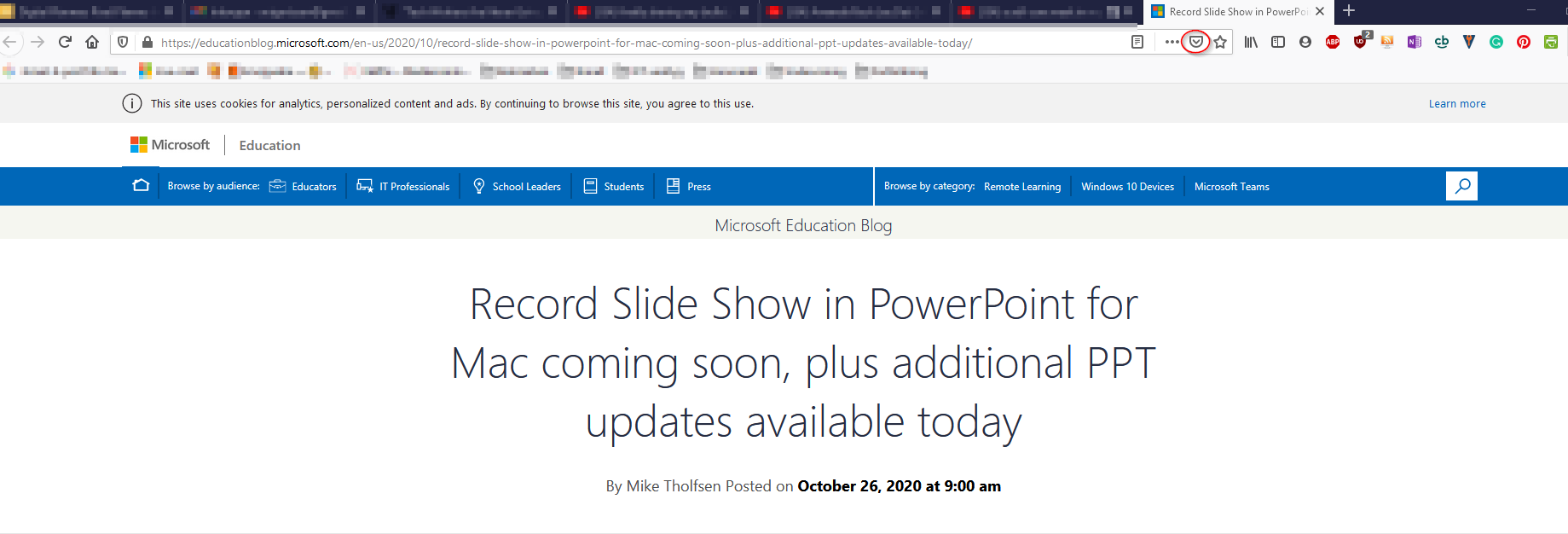
You can view your pocket list and give the item you save a tag to make it easier to use. By default, Pocket saves all your articles in one list and your videos in another. If you download the app on your phone and tablet, log into the same account as on your desktop. Then you can browse on one device and either save it to Pocket or open it on the next device. Or you can send it from the browser of one device to the next one. I have sent a tab from Firefox on a mobile device to Firefox on my desktop. This worked even when the computer wasn’t on. Love this little extension!
If you prefer Chrome or Edge over Firefox then you can find the extension here. You will still need an account and pair your devices if you want total freedom to move seamlessly between them.
And for Printing Articles?
The last extension is one I’ve tried and used for many years: Print Friendly & PDF. This add-on helps you to print articles without getting a lot of data that you don’t want or need. This add-on first brings up a preview of the page where you can remove undesired elements. Once you’re done you let the add-on generate a pdf and then you print as you normally would from there. The add-on works in Firefox, Chrome, Edge, Safari, and surprisingly, even for Internet Explorer!
A Quick Recap
A quick recap of useful add-ons/extensions that we’ve covered today:
- KeePass – a password manager for all your passwords
- Kee – a browser extension that works together with your KeePass
- Firefox Reader View – enjoy reading your articles in a more focused manner
- OneNote Web Clipper – save your articles and ideas for later
- Pocket – save articles, videos, and more for later and more focused reading or send a tab from one device to the next
- Print Friendly & PDF – make any article print-friendly and save paper in the process!
Which browser add-ons or extensions do you use daily? Sharing is caring – I would love to hear which ones are your must-haves!
1 comment