Planning is an important part of what we do as teachers. There are plenty of ways to organize your work and stationery products to help you plan, but have you looked at how to use a digital planner as a teacher?
In this post I’ll cover:
- What is a digital planner?
- Why should you use a digital planner?
- How to use a digital planner
- Where can you buy digital planners?
- Good apps to use for digital planning
What Is a Digital Planner?
A digital planner, per definition, is a PDF with (or without) hyperlinks that you can write in. The basic use is the same as that of a printed planner, but the format has changed to a digital version.
By now digital planners have been around for a while and while you can create one of your own if you so desire, there are also plenty of places online to shop a digital planner and start using it right away.
One thing to consider when you look at the layout of a digital planner is how you mostly use your tablet. Do you prefer to use it in portrait or landscape mode?
Other things are more aesthetic. Do you want your planner to look like a regular planner and resemble an open book, or do you prefer plenty of writing space and no page dividers? Do you want a basic planner or do you wish to decorate it a bit, making it your own along the way?
Depending on your needs and technical skills, you can tweak a bought planner to suit your needs perfectly.
If you don’t wish to tinker with your planner, make sure you find one that you like before hitting the buy button.
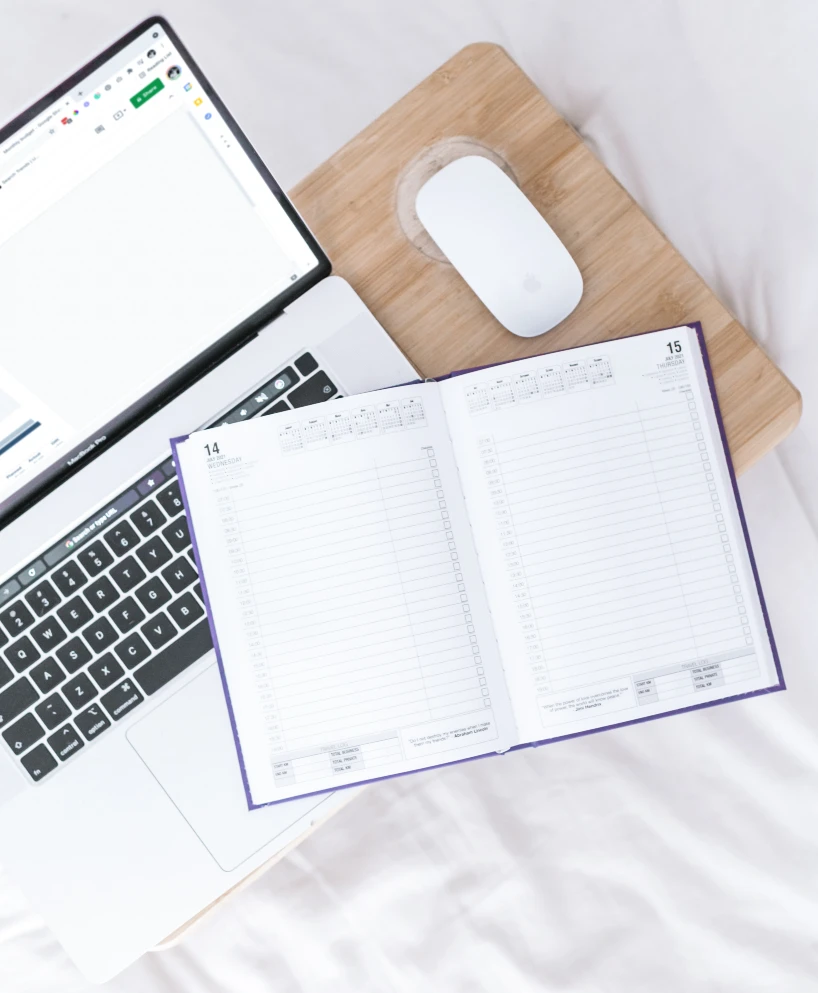
Why Should You Use a Digital Planner?
A digital planner is, in my opinion, a good way to combine the best of both analog and digital writing.
By using a stylus to write things, you get more of the benefits you normally would from writing things down by hand, instead of using a keyboard.
By keeping things in a digital format you can also use the kind of formatting you’re used to from working in a digital environment. Just being able to use copy and paste for things that you do regularly saves some time, compared to having to rewrite them over and over again.
Depending on what kind of planner and app you use, you can also use hyperlinks to things you find or have your calendar show up in your planner – no risk of missing appointments!
How to Use a Digital Planner – Getting Started
So, what do you need to get started with digital planning?
You don’t need that much to get started with a digital planner, but a tablet of some sort, a stylus, a pdf-annotation app, and somewhere to store your planner online is a good place to start.
If you store your planner using a cloud service, you can also use your planner on both your tablet of choice as well as your phone if you have an app for it on both devices.

Where Can You Buy Digital Planners?
Ok, so you decide to try this out, now what? Where do you find digital planners to buy (if this is what you want to do)?
A good place to start could be by visiting Etsy shops or different companies that sell digital products.
Some companies I’ve looked a bit more at are the following (and no, I’m not affiliated with any of them, I just like what I’ve seen in their products):
- Boss Personal Planner – have different kinds of planners ranging from personal to budget, fitness, and even planners tailored for teachers!
- KDigital Studios – have both digital planners and stickers in a wide range. They also have plenty of tutorials on how to get started with digital planning, using fonts, stickers or just being creative using your iPad. KDigital Studios also have a planner called Cyberry which looks and behaves pretty much like an app, who knew you could do this with a pdf!
- Planning with Pixels – run by the talented person Holly McCaig, this is a good place to start if you look for a clean-looking planner, or want something with a bit more color. Holly has her planners in an Etsy shop and also sells digital sticker sets. Holly also has another site where she focuses on different ways to be creative when using an iPad for lettering or drawing.
- Hey Jessica – if you’re looking for a more simple layout, this might be a planner for you. Digital planners are not what the brand focuses on, but the planner sold here can be a good starting point to see if this is something you like or not.
- Branden Bodendorfer – has worked with developing digital planners since 2013 and is one of few who develop a planner aimed to be used with OneNote. Bodendorfer also provides digital planners for the more common pdf-annotation apps.
So far I’ve personally tried a planner from Hey Jessica, a planner created in ZoomNotes Lite, as well as a personal planner from Boss and some stickers from Holly McCaig.

Good Apps to Use for Digital Planning
Once you have a planner you like, you also need an app to use with your planner. Depending on what kind of tablet you use, this also sets a limit on which app you can use for your planner.
There are some different options out there when it comes to choosing the right annotation app for you. There seem to be more apps available for iOS users, but there are a few options available for Android users as well. The following apps are some examples:
- GoodNotes – one of the most popular apps to use together with a digital planner. It’s not free, but it’s also not that expensive to purchase. GoodNotes works for iOS devices, but not for Android users. Has an active planner community on both Instagram and various Facebook groups. GoodNotes doesn’t have a free trial version, so it’s a good idea to look at different videos to get a feel for the app before you decide to buy it.
- ZoomNotes – an app developed by Deliverance Software with a lot of functions, an engaging Facebook community and a developer who is quick to both listen, fix errors as well as help users out. This app has some functions not supported in GoodNotes, one example being that you can have your calendar events show up automatically. Another example is the ability to create both internal hyperlinks. ZoomNotes has a lite version if you wish to try out the app, but has more features in the paid version. This is also one of few apps that also exist for PC and Mac. This app has a bit of a learning curve to it!
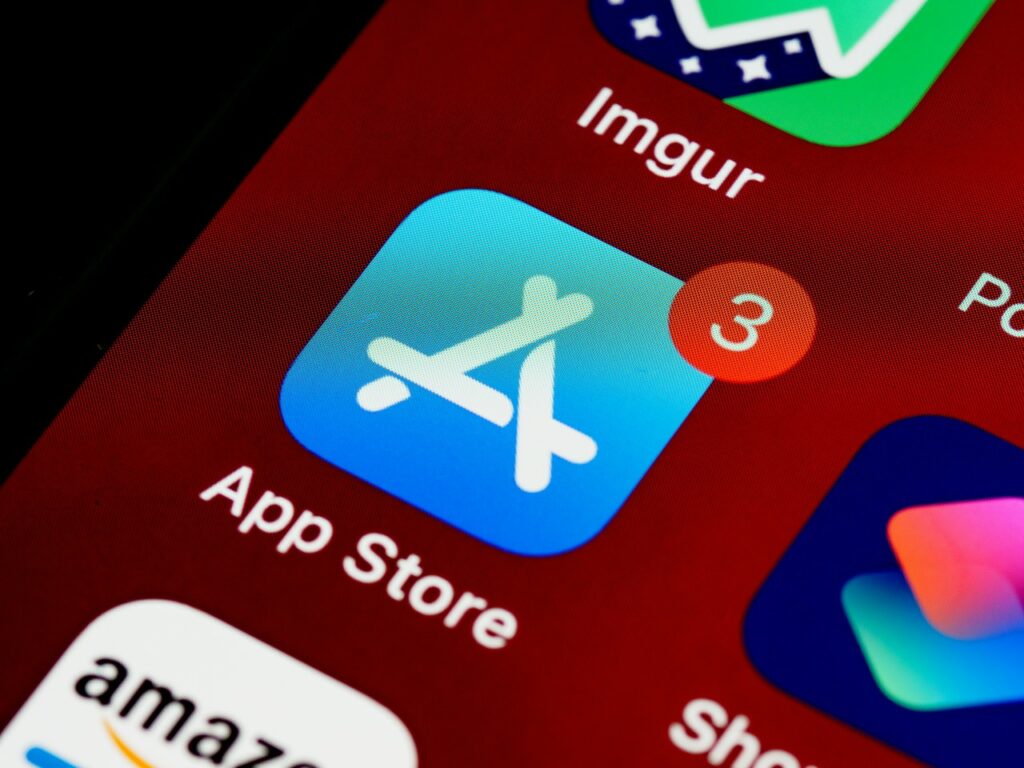
- Notability – an app popular with students for notetaking. This app also supports voice recording. I’ve heard good things about this app, but haven’t tried it myself. This app is available to iOS users and used to be a paid app. Nowadays, there is a free version with limited features, or you pay an annual subscription.
- NoteShelf 2 – an app available to both iOS and Android users! Again, an app with good reviews but one I don’t have experience of. Noteshelf 2 also supports audio recording and can recognize handwriting, as well as making you able to search for notes. It currently has support for 65 different languages and can convert handwritten notes to text.
- Xodo – an app compatible with iOS, Android, and Windows. I’ve mostly seen this mentioned as being a useful alternative for Android to the more popular iOS apps. Xodo is free and you can both annotate PDFs:s as well as edit them.
- OneNote – not a planning app per see, but you can import PDFs and use OneNote as your default app of choice. OneNote is available for iOS, Android, and Windows users. If you’ve never used OneNote before, I’ve made a post about it here. OneNote is free to use, but you do need a Microsoft account for it.
Conclusion
If you are afraid to forget your calendar or planner at your desk when the teaching muse decides to speak to you late one evening, then perhaps trying out a digital planner can be something for you?
It’s easy to get started and there are plenty of free planners out there if you just wish to get your toes wet. If you feel more ready, then perhaps thinking of a layout that suits you and eventually creating your own, personalized PDF to use with your new favorite app is more your thing.
Have you thought of using a digital planner as a teacher?
Useful Resources
- Powerhouse Planners – a good place to start looking for tutorials for several of the apps mentioned above
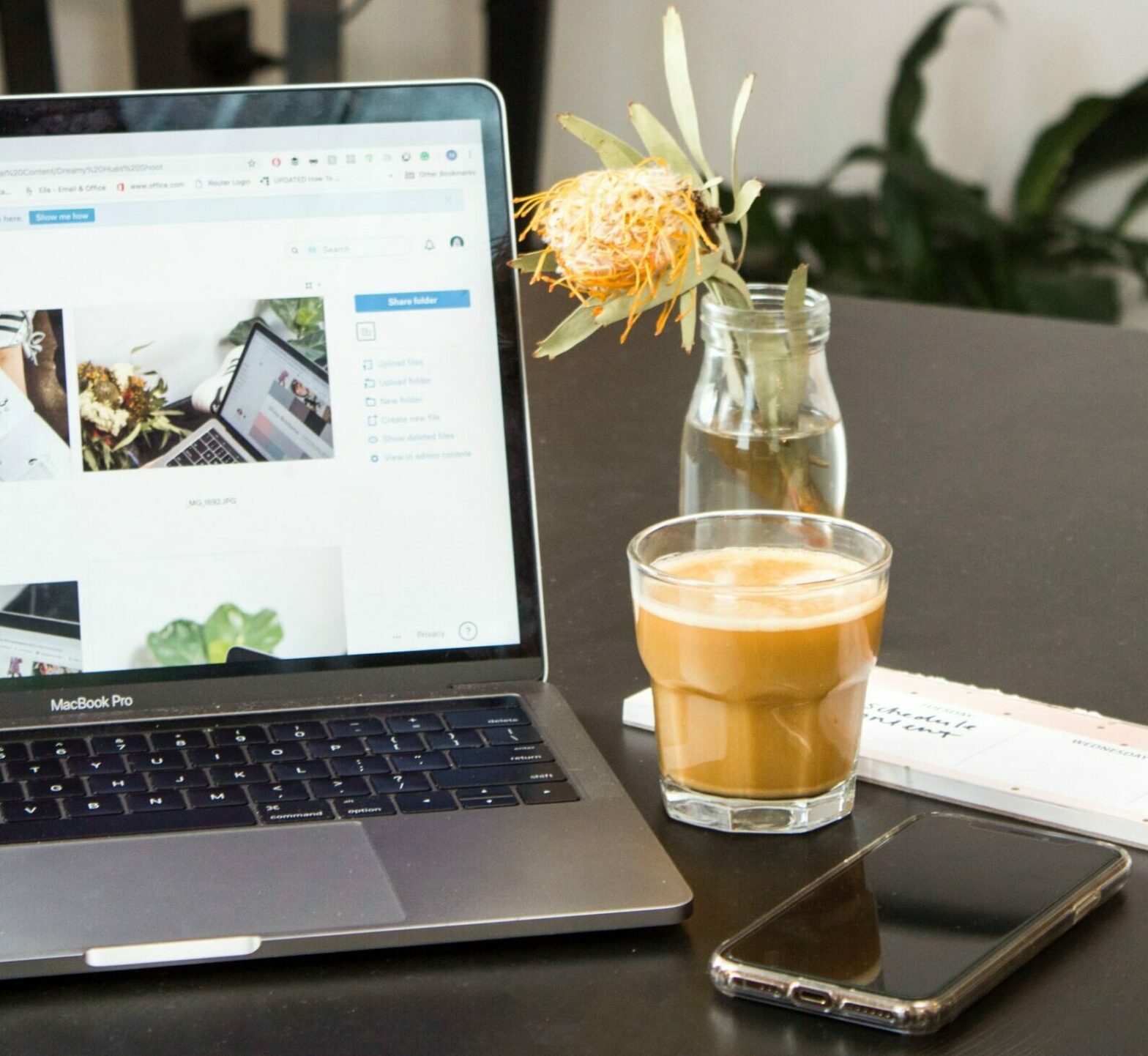
Excellent info. Even though I’m not a teacher, some points still will help me.
Happy to hear that you found it helpful. Is there something that you would like to know more about?