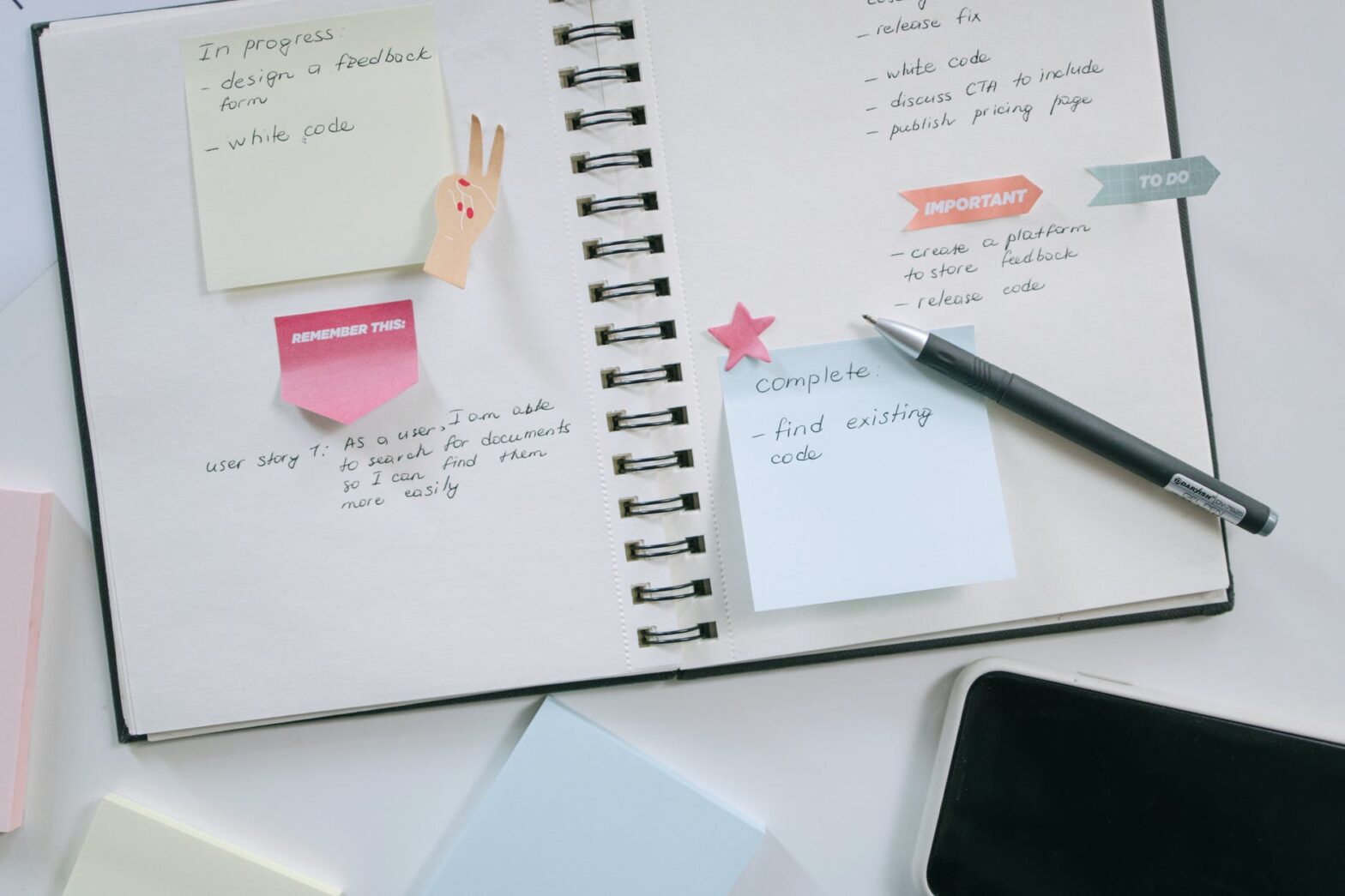Still searching for a good way to store good things you find in different corners of the Internet? In this post, I’ll show you how to use OneNote web clipper to organize things you find online.
OneNote Web clipper is one of my favorite tools when it comes to saving things I find in various corners of the web, pocket from Mozilla is a good second option.
What Is Onenote Web Clipper and What Can It Do?
A simple explanation is that it is a good tool for digital scrapbooking when it comes to saving pages in different formats.
To know if this is useful, you probably want to know what can it do? Things this extension can do are:
- Save whole web page
- Save a part of a web page
- Save article
- Save a page as a bookmark
According to the developers, the extension is also able to clip PDFs that are online or on your computer, and can also save videos from YouTube or Vimeo. If you try saving a video, saving as a bookmark is probably your best option.
The extension always includes a link to the source you used, making it easy to get back to it. You can also add your own notes before the part that you clipped. This works for all the options except when you save part of a web page.
The first option is to save a whole web page and it does just that. It saves the page, but in a more simple form, and it does look more like a picture than a web page.

The second option is to save part of a web page. This option gives you a screen selection tool where you use your mouse to select the part of the page you wish to save.
Next is the option to save an article. This option won’t work on certain pages, but text-based pages are what it’s meant to be used for. When you use this option the extension saves text, pictures, and hyperlinks, but you can store them in your OneNote notebook.
The last option is to save as a bookmark. When you use this option you get a small summary of the page and the link to it. For some pages, a small picture is included.
How to Get Started With Onenote Web Clipper
First, download the add-on/extension to the browser of your choice.
Second, when you clip something for the first time the addon will prompt you to log in to the account of your choice. You can choose to stay signed in, but if you have a personal account and one for work then it might be best to log in for each session instead.
Third, decide how you wish to save your clip. Sometimes saving the link is enough, at other times it’s easier to clip and save the whole article instead.
When Do I Use It?
I use web clipper for OneNote very frequently both for personal and professional use. For personal use, it can be saving recipes or links to gift ideas.
Professionally I sometimes save an article I see in the union paper but in digital form. I also save articles I’d like to use in the classroom, sometimes as full text, sometimes I just save the link.
Conclusion
I know I’ve made changes to how I use web clipper for OneNote today compared to when I first started using it. Nowadays it’s more of a quick way to save material instead of keeping a browser tab open.
I don’t save full articles that much anymore, these usually get sent to Pocket to be read later.
How do you save good things you find when browsing?