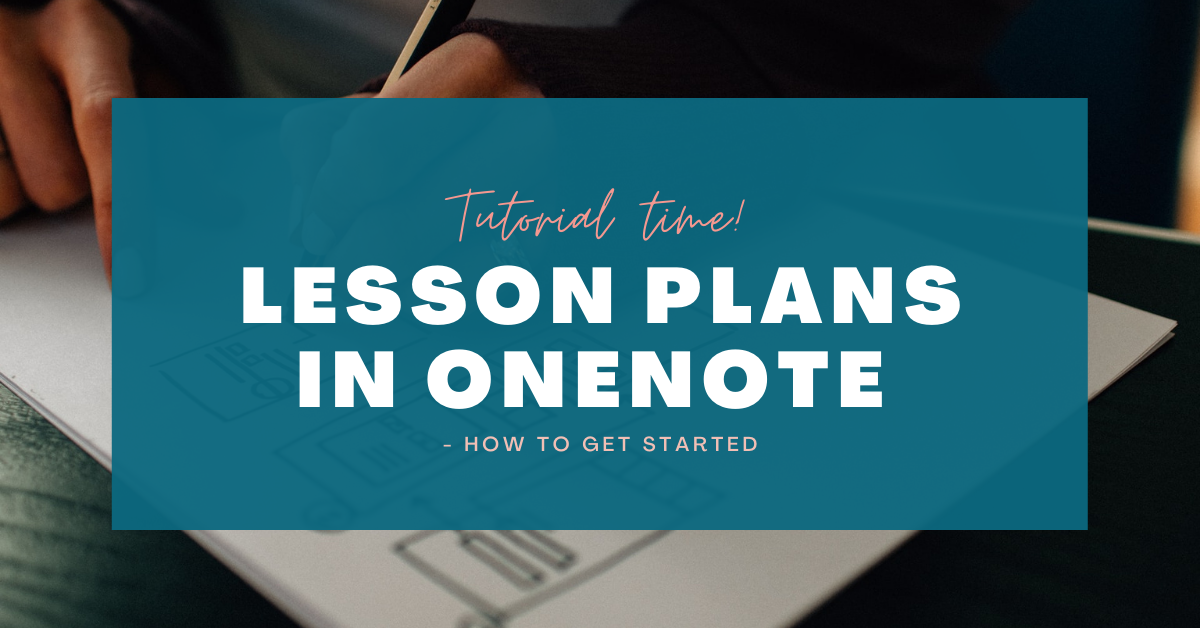Have you ever started planning a lesson or theme and ended up having notes, hyperlinks, and material scattered everywhere? Then it’s about time you got started collecting your precious resources in OneNote for seamless planning between devices! In this post, I’ll cover how to create your lesson plans starting in OneNote.
Why Not Just Stick to Pen and Paper?
When I started working as a teacher, I always started drafting my lessons using regular pen and paper before moving everything to a Word document.
Using a pen and writing things down, be it on paper or a tablet makes it easier to structure your thoughts as well as to see if you’ve missed something.
Several studies are showing that taking handwritten notes beats using a keyboard when it comes to remembering what you’ve written.
One such study made in 2014 by Princeton University and the University of California, brings up the problem with students using a keyboard to take notes.
The students are usually able to collect more of what the professor said, more or less word by word – but they hadn’t processed the information as much as when using longhand and writing in their own words.
It’s a bit more difficult to find similar studies comparing handwritten notes on pen and paper, to that of using a stylus and tablet. One article published in Frontiers in Behavioral Neuroscience, also mentioned on New Atlas and Neuroscience News, indicates that handwritten notes on regular paper still win over more modern technology.
Part of the explanation had to do with a tablet being less tactile than regular paper. Personalization of notes was mentioned as one key to memorizing things better.
This is something similar to when you read on a tablet or when you read a physical book. From personal experience, it’s easier to pick up a book and find where you left off even if your bookmark fell out than doing the same on a tablet.
Another explanation as to why regular handwritten notes are better than a keyboard suggested here is that writing by hand is slower, making it a more focused experience.

So Why Move From Pen and Paper to Using a Digital Notebook?
First of all, paper and liquids don’t make a good match and the last thing you’d want to happen is to accidentally spill water, coffee, or your beverage of choice on your precious draft. On second thought, a laptop, phone or tablet doesn’t like liquids either so keep that away from your planning!
Second of all, as teachers, we rarely work all our hours at school. And if you want to continue planning at home, you don’t want to have your notes left on your desk. Keeping your planning with you on your device of choice can be helpful, to say the least.
Having a digital notebook means you have a great place to collect your resources! And the best part? They’re safely backed up and ready to go. As soon as your notes have synced, it’s easy to start planning on one device and continue on another. This is why saving your lesson plans in OneNote can be of use, but how do you get started?

Lesson Plans in Onenote – How to Get Started
How you wish to structure your notes is really up to you, but if you’re familiar with the basic structure of OneNote, then you need to decide if you wish to have one notebook for each course, or if you wish to use sections and/or different pages.
If you want to learn how to use OneNote then you can take a look here to learn more about how the program works, or here to learn more how to use it as a teacher together with some ideas/tools for your students.
The choice is really up to you, but having a system helps!
From the start, you can just start typing on a page as you would do in a regular document. The program has some basic formatting for text, but you can also change the way a page is displayed and if you wish to use a stylus and take handwritten notes instead.
Using page templates is another way to customize and make the most use of your pages. There are many different templates to choose from, but it’s also easy to create a layout you like and save this as a template.
You can even set custom templates to be standard to use for new pages in a section, saving you some precious time.
Examples
Having a digital notebook also comes with another benefit: it can serve as a place to collect links, pictures, PDFs, embedded videos and so much more!
If you like to save things on your OneDrive and provide a link from there to your lesson plan in OneNote, this is an easy thing to do. I would advise you to use a link from your Office365 login rather than say Windows Explorer though.
The reason is if you use the latter option, you will most likely have to log in to view the file. If you use the Office365 link, however, you get to the file right away.
This is something I tried last semester. I made lesson plans in OneNote, making sure I had all resources saved and collected in one place before moving the lesson plan over to the Learning Management System (LMS) that we use at my school (Itslearning).
This way it was easy to see if I had forgotten something and if I had put things in the right order.
Conclusion
To summarize, there is no one size fits all when it comes to creating lesson plans and the choice is up to you as the teacher.
Pros of handwritten notes could be that they take more time to create, the downside is of course that they are easier to lose if you haven’t saved them in another form or fashion as well.
Handwritten notes can be useful since you can customize them pretty much any way you want. However, some parts of this can be replicated using a stylus and tablet as well.
Digital notetaking might be less useful for memorization according to recent studies, but for creating lesson plans and having the ability to add links to resources they certainly do a great job!
For some making and saving lesson plans in OneNote can be a lifesaver, but it all comes down to how you prefer to work and what suits your needs best.
Having the right tool for the right task can make all the difference!
How do you prefer planning your lessons?