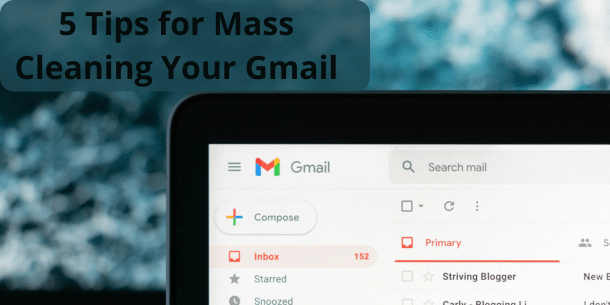Sometimes inspiration for a post can come from the strangest of places. I’ll get into this in a bit, this is a tutorial on how to begin mass cleaning your Gmail inbox.
First of all, how do you define mass cleaning? I’d say it’s when you have thousands of mail to go through and don’t know where to start. This happened to me recently, and no it’s not my inbox I’m talking about.
A Story to Give Some Context
A few weeks ago my mother passed away. Since then, my brother and I have divided the things that need to be done at such an event. He, being in the funeral business, has taken the responsibility to prepare the funeral with all that it entails. I, being in the tech industry, decided to take care of the digital part of our mother’s life. This includes going over information on her laptop, and external hard drive, and yes going through her inboxes to see if there was anything there we needed to act on.
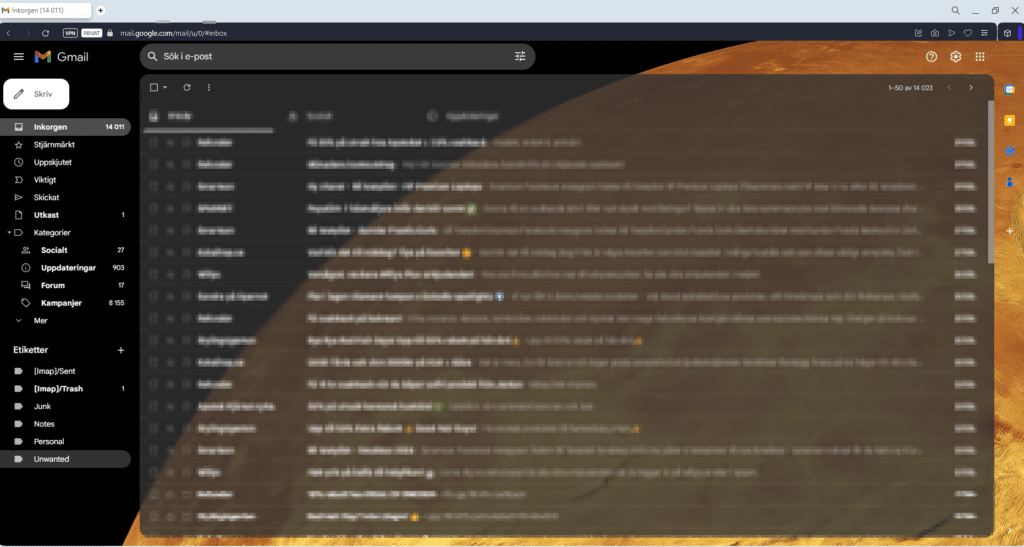
The first problem? Knowing how many e-mail addresses I needed to access. Once that was done the next problem was obvious: how do you go through an inbox with 11-14k unread e-mails?
How do you go from 11-14k e-mails to something more manageable?
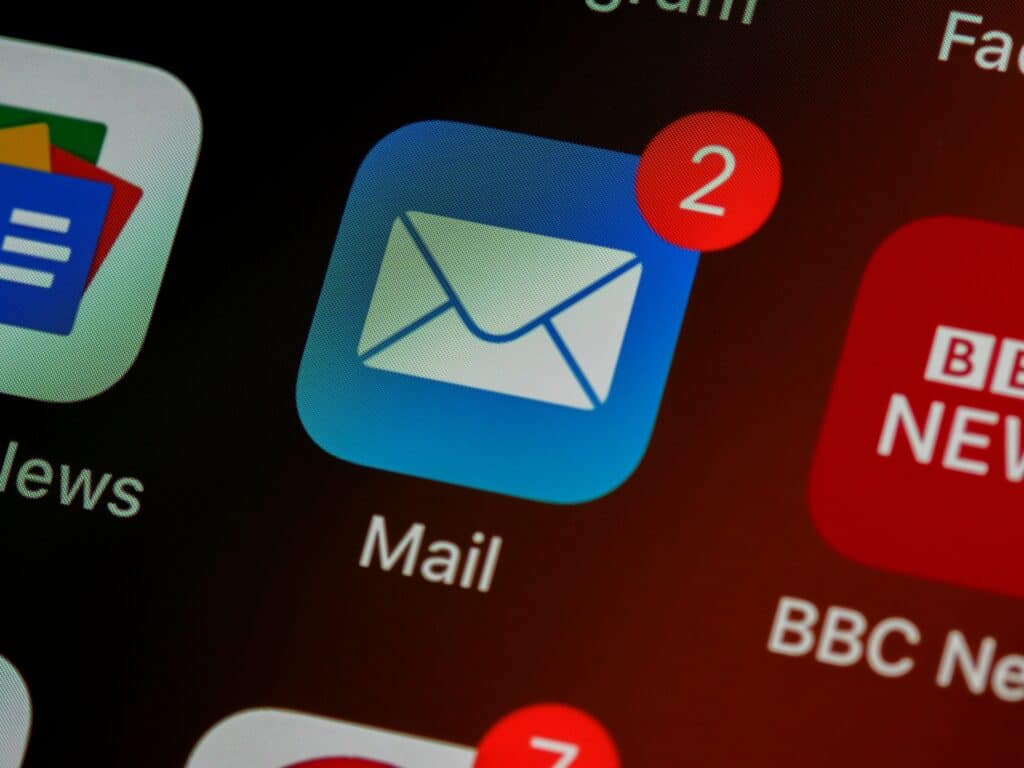
This is where I got the idea to make a guide for how to mass-clean an inbox. Perhaps this can help someone else, that is the goal here.
Use Keywords to Your Advantage
My first tip is to use keywords to your advantage. Use the search at the top of your inbox and let the computer do the magic for you!
Keywords will be highlighted, which makes it faster and easier for you to skim through posts.

Also, if you have an idea what you’re looking for you can use the buttons below the bar to your advantage. Sometimes you know the sender, but sometimes you wish to find an e-mail from a sender and the mail should also have an attachment.

Unsubscribe as You Go – But Save One for Later!
As you go through the inbox, use the Gmail unsubscribe button where you can. This will save you from getting a headache later on. For mass cleaning, I used the ”check all” option and marked all keywords searched as read. I then unchecked the latest e-mail and saved this for later, the rest I deleted. This way you can see quick progress and by saving the latest e-mail it’s easier to check later if you forgot to unsubscribe for a newsletter.
Account Pruning
Saving at least one e-mail from each sender serves another purpose: account pruning. When you have a clear view of where your e-mails come from, it’s also easier to see which accounts you no longer need or use. Take the time to remove and delete accounts you no longer wish to have. Unsubscribing prevents you from getting more e-mails, and deleting the account makes your digital footprint online smaller and easier to take care of.
Use Domain Names to Your Advantage
Sometimes keywords won’t be enough to capture all newsletters. This is true if there are multiple senders, but they all belong to the same domain (I’m looking at you Wish!). In this case, use @domain in your search, then use the steps I’ve previously described for unsubscribing and keeping one mail from each sender.
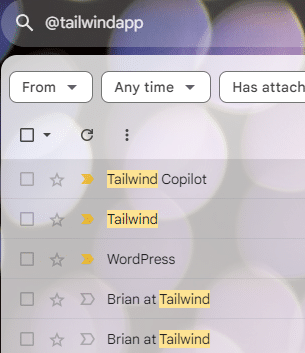
Avoid Getting a Cluttered Inbox in the First Place
Of course, it’s easier to keep your inbox in good shape in the first place, rather than having to sit down for a massive cleaning. Oh, how I wish I could the same could be said for an apartment or house: clean once and be done forever!
A few tips along the way are the following:
- Unsubscribe to newsletters regularly.
- Use folders or tags to sort your mail.
- Use e-mail rules to sort your inbox automatically.
As mentioned in a previous post using different folders and rules to sort your e-mails can help a ton. Unsubscribing to newsletters regularly helps since fewer e-mails arrive for you to take care of. If a subject no longer interests you, unsubscribe! If you wish to subscribe again, this is usually an easy thing to do.
Summary
To summarize:
- Use keywords = see the keywords highlighted and organized. the highlighter makes it easy to skim through the posts quickly
- unsubscribe/check which accounts you still use
- check all the posts – but keep an eye out for things to unsubscribe from
- sometimes searching for the sender is better than keywords
- use @domain in your search to capture newsletters from different accounts but the same domain
- Tips to avoid building a pile of e-mails: unsubscribe regularly, use e-mail rules, use folders to stay organized
Hopefully, your inbox is below 10k e-mails when you begin, if not you have some suggestions on how to get started.
Happy spring cleaning your inbox!